This article explains how to edit or update document templates for Quotations. In Fieldmagic, we recommend using LibreOffice. It's a free and open-source office productivity software suite. You may check this link to download LibreOffice. https://www.libreoffice.org/
The first thing you need to do is to check your document templates library in your Fieldmagic admin settings.

Then select the template that you would like to update. These are the default templates in Fieldmagic:
Quotation Document Templates

Let's select the quotation template in this example. Then click "here" to download the default template that you'll be able to edit later using LibreOffice.

Now, using LibreOffice, open the quotation document template that you downloaded earlier. From here you can access the different formatting tools available on LibreOffice and you can also update your logo for this document template.

As you can see, the document template is in Landscape orientation, let's go ahead and update it to Portrait and let's change the logo as well.
To change the logo, click Insert, click Image, and select your logo to upload it.

Resize and reposition as necessary.

To change the orientation from Landscape to Portrait, use the formatting tools on the right side of your screen and change the orientation from there, you can also edit the height, width, margins, and other formatting options. Once you've made all the changes you need, hit save and make sure the file type is saved as ODF Text Document or ODT.

The next step is to upload the document you just edited to Fieldmagic's documents template library. You have the option to either replace your current (default) quotes document template or you can upload it as a new quote template version (depending on your subscription type/license).
To upload your edited document and replace your current (default) quotes template, click on the document template you selected earlier then upload your file and save.


To upload the template we just edited as a new quote version, click "add" in your documents library.

For Module, select Quote Versions from the dropdown and then upload your file then save.
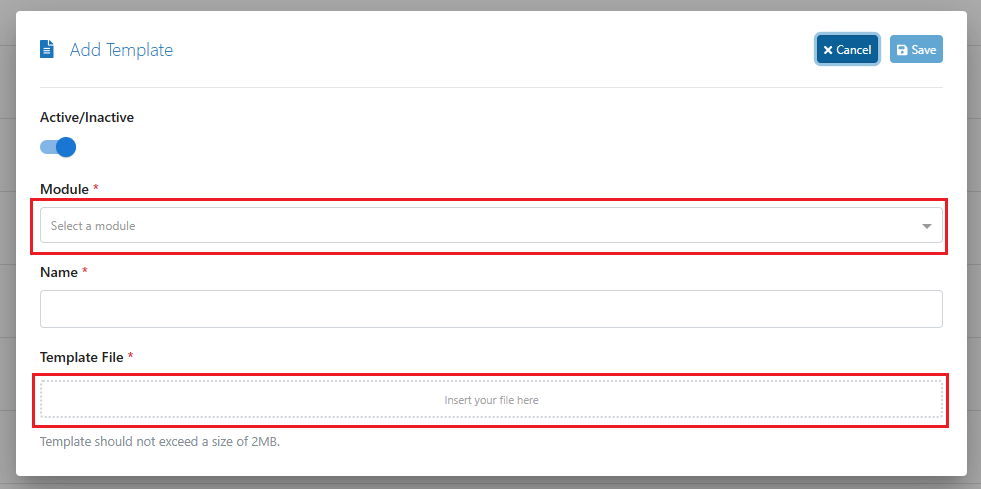
To check the changes on your quotations document template, go to your Quotes module and select one from your list, then click edit (the pen icon).

Then go to the Documents tab of your quote and click Document on the right side, from there you will be able to access all your quote versions templates.

